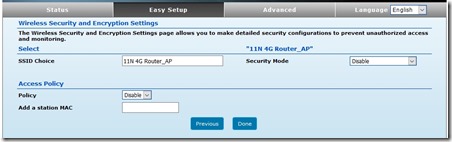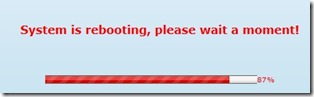For some, camping – however you do it, be it under canvas or in a caravan or motorhome, is all about getting away from it all. Others though – us included, do like to stay connected when travelling.
Mostly – for us anyway - that is by using the on site WiFi, made easier by our Solwise WiFi booster kit which I reviewed last year. You can read that review HERE.
There’s been occasions though when WiFi hasn’t been an option, either because the site didn’t have any or there was nothing available nearby – like BT WiFi for example. Smaller sites, Cl’s and CS’s for example often don’t offer WiFi so the only other way of staying connected is through the mobile phone network – say by using your phone’s hotspot facility or a dedicated mobile WiFi device. We’ve used both many times but they do suffer from the same problem if the signal is weak as they’re located inside the ‘van – and at least partially shielded by the walls.
Solwise have now released a new product which they’ve very kindly given me one of to play with that is positioned outside, like the aerial in the WiFi kit mentioned earlier. Lets take a look.
At first glance it looks similar to USB WiFi antenna in the kit mentioned above and will handily fit in the same bracket. A standard sized SIM card form you network of choice slots in the bottom of the unit alongside the connector for the supplied USB lead.
The cable entry point ensures a good water resistance seal however it’s quite tight when first pushing the lead through. A quick wipe with something like a shoe shine sponge (not polish!) or similar silicon based product will help it on it’s way.
The unit can be used on it’s own with any Windows PC from 7 upwards with a USB socket, however it also pairs with the mini WiFi router/repeater that forms part of the kit mentioned at the start. We’ll take a look at both, the solo option first.
With the SIM card in place and connection sound at the antenna end, plug the lead into an available socket on your device. On Windows 10 devices it appears as an additional drive in explorer. Click on the drive then double click on Setup to start the installation of the software. There is no physical CD to worry about
Follow the on screen instructions – I accepted all the default options with no issues. on launching the program this is what you will see. The screenshot on the right shows how the device appear in your network settings.
Click connect. If the SIM requires a top-up or data to be added a web page from your chosen network should open. Top up or add package as required depending on the operator. For pre-paid SIM’s or those that already have data loaded you should now be on line and can surf away. No further set up details were required when I used it with EE and the others should be the same. Basic details, such as operator and data sent and received is shown at the front.
Right, now lets take a look at using the device with the Solwise router/repeater that forms part of the WiFi kit. This method will likely be of more interest to those that already have said kit. You will need the APN settings for your chosen network, and Solwise have a list HERE.There is also an important update that needs to be applied to the router first though. Here we go.
The router’s Firmware needs to be updated so it can work with the 4G antenna. It’s easy enough to do and only has do be one once but must be done right. The router will need to be physically connected to your computer with a network cable to do this. make sure you use the LAN socket on the router. This is the one next to the power socket. Do not plug in the antenna at this stage.
Open a web browser and access the router’s control panel by typing 192.168.2.1 into the address bar, or 192.168.50.1 if you have made the adjustment to work with BT WiFi. Enter your password.

The Firmware upgrade file you need can be found on the Downloads Tab on the Solwise website HERE Click and save to your computer. I usually save to the desktop so I can find things easily!
Back on the router control panel click on Browse to locate the file then click on upload. The upgrade only takes a few minutes. Once the browser window goes blank re-enter the routers address and go back to check that the correct software version is shown.
Right, now the router is ready to use with the 4G antenna. Lets see how.
Log into the router’s control panel as before but this time select Easy Setup, then 3G/4G dongle. You will be presented with this
Enter the settings according to the list from Solwise as mentioned. I’m using EE in this case so have entered ‘everywhere’ in the APN Service box and cleared all other boxes. Then click next. I accepted the message about disabled budget control.
You will then be presented with this screen for renaming and securing your WiFi signal. If you have used the router with the WiFi aerial previously, you should have already done this and can leave the settings the same. If not I strongly urged you to at least add a password so no one else can use your valuable data without your permission.
Click done and next the router will reboot – this will take a few minutes, so time to put the kettle on. It may appear to ‘hang’ on 100%. Don’t worry, your computer will disconnect as the router reboots and if you’re doing this at home, it may have reconnected to your home WiFi. Just reselect the mobile router if your computer doesn’t reconnect to the router automatically.
You should then get a message indicating success. Click on OK then, depending on your browser another tab will open from your chosen network for you to top up or add a data package. Again, for pre-paid SIM’s or those that already have data loaded you should now be on line and can surf away.
So, that was the how. But what about the why? What are the advantages of using this over a mobile WiFi dongle or ‘phone hotspot? They can both share to multiple devices right?
Yes, however due to the fact that this device sits higher up and outside your ‘van it is much more adept at picking up mobile signals in areas with poor coverage – and there are plenty of those about as anybody who travels a lot will already know. Like the WiFi version it has a 5dB omnidirectional antenna so no fiddling with direction is required.
For those that mostly visit club sites with WiFi this may not appear to be of much use however in my experience site WiFi can be pretty slow and if you need the speed that a good 4G signal can bring then this will help. As I’ve said I think it will be of most interest to those that already have the WiFi kit – this makes a handy addition for those that need to be connected whenever and wherever they are travelling.
It’s available for a little over seventy quid and can be found on the Solwise website HERE
If you have any questions please don’t hesitate to send me a message though the blog or one of our social media channels or give Solwise a call on 01482 672872. They’ll be happy to help.